It is inevitable that a Windows installation will degrade over time. Especially if you haven’t been adhering to proper system maintenance for a while or ever. Is your computer infected with a malware or viruses? Is it just running slower than molasses in winter? Do you know where to start or turn to?
No worries, we have Tron to the rescue.
What is Tron?
Tron is touted as a script that “fights for the user” created by Vocatus. It’s a script that uses a large collection of tools to clean your computer of malware/viruses/junkware, removes old log files, updates patches, and optimizes the overall health of your system. The beauty of this script is it is a touch and go process. All you have to do is start it up and it does the rest.
Here is it’s 10 step solution.
Step 0 : PREP
In its preparation phase, it gets your system ready to run the rest of the process. It creates a system restore point, uses Rkill to search and kill known malware processes, creates a pre-run profile, dumps a list of GUIDs and Metro apps for possible removal, sets the system time via NTP, checks and repairs Windows Management Instrumentation, uses McAfee Stinger for virus scanning, runs TDSS killer to look for rootkits, backs up the registry, reduces system restore space, and disables sleep mode.
Step 1 : TEMPCLEAN
During its tempclean phase, it does Internet Explorer clean up (who is still using this?), runs CCleaner, runs a custom temp file cleanup, USP device cleanup, duplicate download cleanse, Windows event log clear, Windows update cache clear, and flushes BranchCache cache.
Step 2 : DEBLOAT
Debloat phase performs a OEM de-bloat by name and GUID, targeting a list of garbage applications including Metro Apps.
Step 3 : DISINFECT
The disinfect phase clears the CryptNet SSL cache, runs Malwarebytes Anti-Malware, Kaspersky’s virus removal tool (KVRT), as well as Sophos Virus Removal Tool.
Step 4 : REPAIR
While moving to the repair phase, it does a thorough job repairing. It uses Microsoft’s msizap to remove orphaned MSI installers, runs System File Checker, DISM image check and repair, chkdsk to check for disk errors, disables Windows “telemetry”, carries out network repair as well as file extension repair.
Step 5 : PATCH
The patch phase updates 7-zip, Adobe Flash Player, Windows updates, and recompiles the “Windows Image Store”
Step 6 : OPTIMIZE
Optimizing phase does a Page file reset and if you don’t have an SSD, it runs Defraggler to defrag your hard drive.
Step 7 : WRAP-UP
Wrap-up phase generates summary logs, creates a new restore point, and removes Malwarebytes.
Step 8 : CUSTOM SCRIPTS
Tron also executes any custom .bat files you place in the \tron\resources\stage_8_custom_scripts directory.
Step 9 : MANUAL TOOLS
Some programs do not support command-line use so during the manual tools phase you can run ADSSpy to scan for hidden NTFS alternate data streams, AdwCleaner, aswMBR rootkit scanner, autoruns to remove seedy programs at startup, Combofix, PCHunter, Junkware Removal Tool to remove temp files and random crudware, and Net Adapter Repair.
How to use Tron
Using Tron is super easy.
1. First go grab the .exe file from here. You can download by torrent or the numerous mirror sites provide
2. Unzip the self-extracting .exe file to your desktop.
3. Open the tron directory on your desktop.
4. Right click on tron.bat and open as Administrator to the terminal.
5. Read the disclaimer, type “I AGREE”, and hit enter.
6. Once Tron is loaded, hit any key to continue.
7. That’s it. Just let it do it’s thing.
The process takes between 2-7 hours depending on your system to perform but once you are done you are now working with a clean system again. As many of the processes are resource intensive, make sure you perform this when you don’t expect to be using your machine and expect a few reboots as well.
Now enjoy your new clean system!
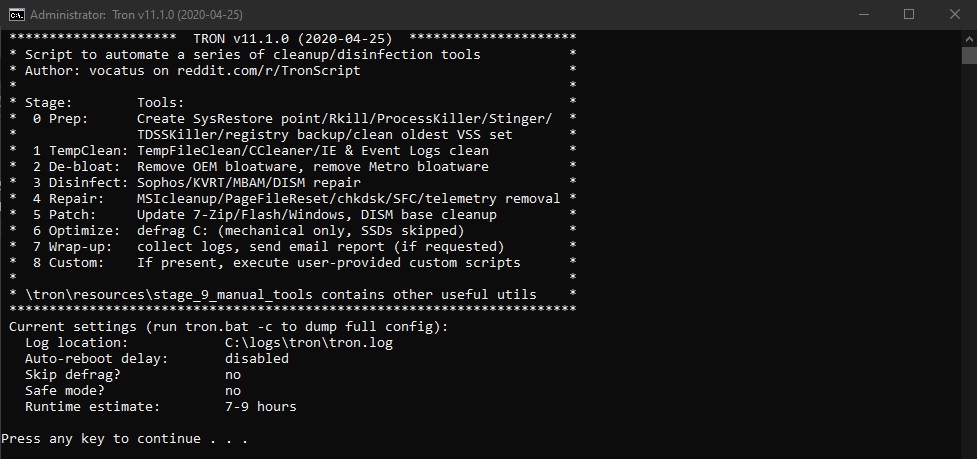
Comments are closed, but trackbacks and pingbacks are open.