Ever want to play any of those old DOS games you grew up with as a child? Maybe you want to show your children the games you grew up with. Either way, you can still take a walk down memory lane with DOSBox.
DOSBox is a DOS-emulator. It uses the Simple DIrectMedia Layer (SDL) library so it is ported to Windows, Linux, and MacOS. Furthermore, it not only emulates 286/386 cpus, DOS filesystems, old VGA graphics, but SoundBlaster sound cards for excellent sound quality. Everything you need to play all those old games you’re itching to play. It’s open source and free to use so let’s check it out.
Installation
Installation is very easy on any platform.
For Windows, use Chocolately to download and install. You can learn more about the package manager in this prior article. Make sure you open up Powershell as administrator before you continue with the following command.
choco install dosbox -yHomebrew is a great package manager for MacOS. You can learn more about how to install here.
sudo homebrew install dosboxIf you are on linux, just use it’s default package manager to install. Here are a few distributions.
# On Arch Linux
sudo pacman -S dosbox
# On Ubuntu Linux
sudo apt-get install dosbox
# On Fedora / RHEL
sudo dnf -y install dosbox
Getting games
If you are thinking you will have to re-buy all those games you used to have, guess again. A lot of old, crusty DOS games have become abandonware. Abandonware is software the developer has decided to forget about. They still have rights but the original developers do not care if anyone distributes and installs for free.
There are many abandonware sites our there for DOS games but I really like abandonwaregames.net. Here are links for some great games to get started.
- Command and Conquer (1995)
- Day of the Tentacle (1993)
- Doom (1993)
- Sim Ant (1991)
- Duke Nuken 3D(1996)
- Scorched Earth (1991)
- The Oregon Trail Deluxe (1992)
Now that you have downloaded all the goodies, unzip all the game zip folders and store into on main folder for DOS Games.
C:\DOSGames\
\home\user\DOSGames\We need to do this because we will mount the game folder as a virtual drive when we boot DOSBox.
On to playing the games
Go ahead and open up DOSBox. It should open up a new terminal. It looks like this.
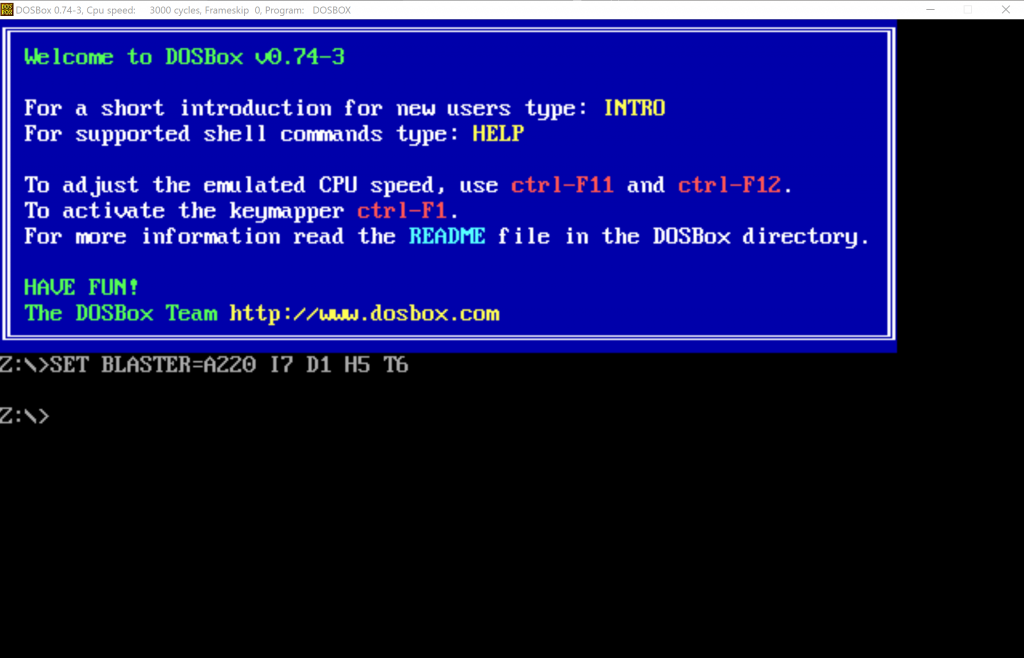
DOSBox needs to be able to see our game folder. So we create a virtual drive with the mount command. This will create a virtual C drive to access and run game executables.
Z:\> MOUNT C <GameFolderLocation>Change to the new drive, type the following and hit enter.
Z:\>C:\To list the game folders in our virtual drive, use the dir command.
C:\dir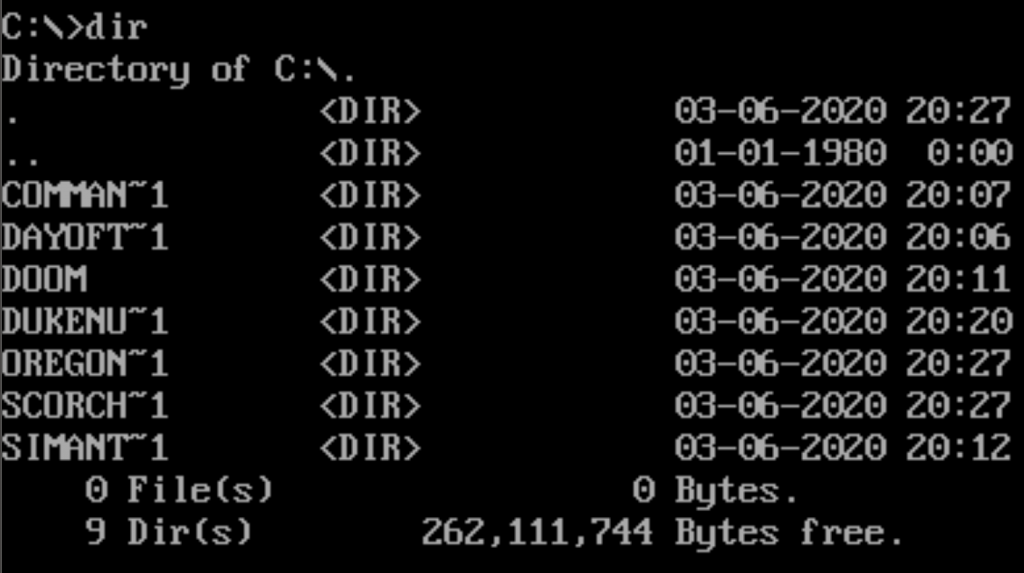
Now use cd to change directory into the game you want to play. For this demo, we can play Doom. The most classic video game of all time.
cd DOOMUse dir with a “.exe” argument to look for the game executables. Usually, you want to look for “setup.exe” to install the game or the game name with “.exe” extension.
dir *.exe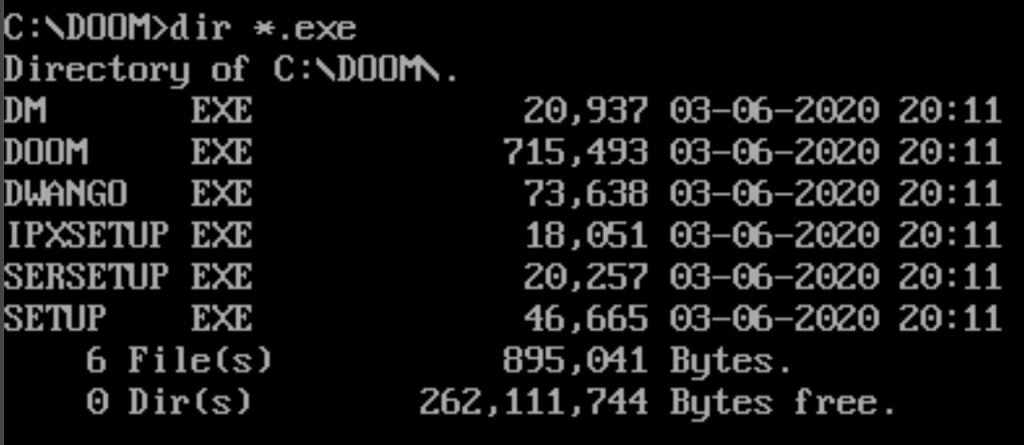
As you can see, it’s output shows a “DOOM.EXE” file. That is our game file. All we have to do is run the file command.
C:\DOOM>DOOM.EXE
Doom in all its glory! Enjoy realizing how old you really are!
To exit DOSBox, press the following keys.
CTRL+F5Who needs new games?
DOSBox is all you need to get a flash black to all your childhood games. Take the time to appreciate the great story lines, intricate problem solving and of course, bad graphics.
